HTML
 Developed by Tim Berners-Lee in 1990, HTML is short for HyperText Markup Language. HTML is used to create electronic documents (called pages) that are displayed on the World Wide Web. Each page contains a series of connections to other pages called hyperlinks. Every web page you see on the Internet is written using one version of HTML code or another.
Developed by Tim Berners-Lee in 1990, HTML is short for HyperText Markup Language. HTML is used to create electronic documents (called pages) that are displayed on the World Wide Web. Each page contains a series of connections to other pages called hyperlinks. Every web page you see on the Internet is written using one version of HTML code or another.
HTML code ensures the proper formatting of text and images so that your Internet browser may display them as they are intended to look. Without HTML, a browser would not know how to display text as elements or load images or other elements. HTML also provides a basic structure of the page, upon which Cascading Style Sheets are overlaid to change its appearance. One could think of HTML as the bones (structure) of a web page, and CSS as its skin (appearance).
What does an HTML tag look like?

As seen above in the above example of an HTML tag there are not many components. Almost all HTML tags have an opening tag that contains the name with any attributesand a close tag that contains a forward slash and the name of the tag that is being closed. For tags that do not have a closing tag like the <img> tag, it is best practice to end the tag with a forward slash.
Each tag is contained within a less than and greater than angle brackets and everything between the opening and closing tag is displayed or affected by the tag. In the above example the <a> tag is creating a link called "Computer Hope" that is pointing to the hope.html file.
What does HTML look like?
The following is an example of a basic web page written in HTML as well as a description of each section and its function.
<!DOCType HTML PUBLIC "-//W3C//DTD HTML 4.01 Transitional//EN" "http://www.w3.org/TR/html4/loose.dtd">
<html lang="en"><head>
<title>Example page</title>
<meta http-equiv="Content-Type" content="text/html; charset=windows-1252">
</head>
<body>
<h1>This is a heading</h1>
<p>This is an example of a basic HTML page.</p>
</body></html>
<html lang="en"><head>
<title>Example page</title>
<meta http-equiv="Content-Type" content="text/html; charset=windows-1252">
</head>
<body>
<h1>This is a heading</h1>
<p>This is an example of a basic HTML page.</p>
</body></html>
The box above contains the key ingredients to a basic web page. The first line (DOCType) describes what version of HTML the page was written in so that an Internet browser can interpret the text that follows. Next, the HTML opening tag lets the browser know that it is reading HTML code. The HTML tag is followed by the head section which contains information about the page such as its title, meta tags, and where to locate the CSS file. The body section is all content that is viewable on the browser. For example, all the text you see here is contained within the body tags. Finally, closing tags wrap eachelement for proper syntax.
- See our HTML and Web Design Help for a full listing of HTML tags.
What is HTML5?
HTML5 is the update made to HTML from HTML4 (XHTML follows a different version numbering scheme). It uses the same basic rules as HTML4, but adds some new tags and attributes which allow for better semantics and for dynamic elements that are activated using JavaScript. New elements include section, <article>, <aside>, <audio>,<bdi>, <canvas>, <datalist>, <details>, <embed>, <figure>, <figcaption>, <footer>,<header>, <keygen>, <mark>, <meter>, <nav>, <output>, <progress>, <rp>, <rt>,<ruby>, <time>, <track>, <video>, and <wbr>. There are also new input types forforms, which include tel, search, url, email, datetime, date, month, week, time, datetime-local, number, range, and color.
With the increasing movement to keep structure and style separate, a number of styling elements have been removed along with those that had accessibility issues or saw very little use. These following elements should no longer be used in HTML code: <acronym>,<applet>, <basefont>, <big>, <center>, <dir>, <font>, <frame>, <frameset>,<noframes>, <strike>, and <tt>. HTML5 also simplifies the doctype declaration to the tag in the following box.
<!DOCType html>
Related pages
- How to start in HTML and web design.
- Complete information and help with HTML.
- Extended special HTML characters and codes.
- How do I view the source code of a web page?
- HTML and HTM are also computer file extensions.
Also see: <html>, ASP, cHTML, Internet terms, Programming terms, Markup language,Public_html, Source, Web design, XML

 Below is a listing of our top 10 favorite Twitter tips and tricks. These tips help make your Twitter experience more enjoyable and can help increase your followers.
Below is a listing of our top 10 favorite Twitter tips and tricks. These tips help make your Twitter experience more enjoyable and can help increase your followers.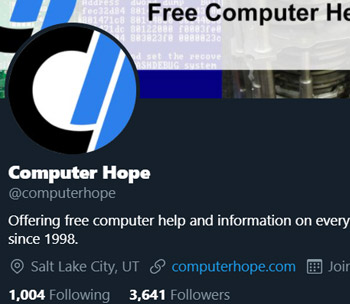 Followers
Followers
 Customize the Notification area
Customize the Notification area By default, Windows 7 has the underlines for keyboard shortcuts like those shown in the picture. To re-enable these underlines in all Windows programs follow the steps below.
By default, Windows 7 has the underlines for keyboard shortcuts like those shown in the picture. To re-enable these underlines in all Windows programs follow the steps below.